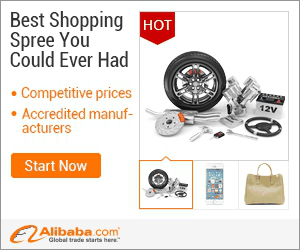
show detail on this videos
u can buy item on trusted site
Hello Friends..
Today am going to tell you about some basics of one Photo Editor. It's Called PICASA. it is very easy to use Software. In this all that Functions are available that we need during photo editing like Croping, Straighten, Redeye Removing, Auto contrast, Retouch, Text and much more....
In this software we can add watermarks, for adding watermark we need to do it during Export, Follow Below Steps.
1st. Select the photo/photos for Export "You will Find this in Photo Tray"
2nd. Check add a Watermark Box.
3rd. Enter Text of watermark.
and Click on OK..
You can Do this also while Uploading for that follow these steps.
1. Click Tools, Options Note: Before you Upload
2. Select Google Photos.
3. Check "Add a Watermark for all Uploads."
4. Write your Text in the watermark box.
and Click on OK..
In PICASA Software you can Change the size of your Photos During Exporting or Emailing or Uploading to PICASA web Albums..
During Exporting
1. Slect Your Photos.
2. Click on Export in Tray bar.
3. Adjust the Size in Resize to Option.
While Emailing
1. Go to Tools, Options or for MAC go to PICASA, Perferences.
2. Slect Email.
3. Use the Slider and button to set the size for emailing single and multiple photos.
and Click on Ok..
Resize by Uploading to Picasa web Albums
You can Resize your Photos when you Upload Images from Picasa.
More Videos about PICASA.
Upload Photos to Google using Picasa Photo Editor
https://www.youtube.com/watch?v=3Cca8lRMmHg
Photo Editor: Chose File Types to Show In Picasa
https://www.youtube.com/watch?v=Ep4ClVG2Ry4
How to Make Collage Photo in Picasa v3 [Latest]
https://youtu.be/DUEJ2ipXP5Y
Thank you Friends, I hope you Like this..
Don't Forget to Comment about my Video and also don't forget to subscribe us for more videos...
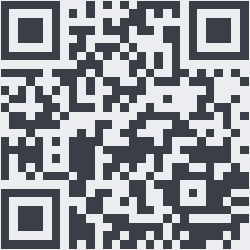
OnYoutube
Tidak ada komentar:
Posting Komentar