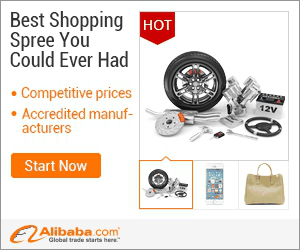
show detail on this videos
u can buy item on trusted site
WRt 302 Pixlr Project. Watch my tutorial as I take you through some of the features of Pixlr. Pixlr is an easy-to-use photo editor app mostly made for desktop but with powerful features. Only kind of previous knowledge is a creative mind!
(please excuse my voice, I have a cold)
We’ll begin the video with the question: What is Pixlr? Pixlr is an easy-to-use photo editor app mostly made for desktop that has powerful features like masking, double exposure and blending. Pixlr is for both artists and everyday people. The app is also used for 3D enthusiasts, video bloggers, interior design junkies and makers of anything and everything hand-made. Although some pros might use it, the only kind of previous knowledge is simple editing ideas. I tried and tried to learn Photoshop for years, even with online tutorials and workshops and I still couldn’t get it. Pixlr is the simplified version, without the intimating features and software. You then have to just know how to save an image to the desktop and upload it through various social media platforms but I think we’re all familiar with Facebook, Instagram and Twitter right? Pixlr stands out from the other image design and editing tool features because it combines the tools of most paint programs with the high-quality features of imaging editing features and programs. It’s free and you don’t even need to download it to your computer. This makes it convenient to edit anything wherever you are.
Right now we’re going to explore the Pixlr tools on pictures from our libraries. Here we have the app open on the internet. Pixlr remediates other editing applications like Photoshop, Illustrator and InDesign because it's free of cost. You only need an internet connection. You don’t need to purchase any of those softwares to make your pictures look styled and sophisticated. We found pictures from my library and and then saved the image. We then adjusted the brightness and the contrast to our picture. You can adjust the hues, saturation and lightness. Experiment with filters. The vignette filter darkens the edges of the picture making the focus more centralized and prominent. Feel free to play around with the filters and tools like I did. You can always click Undo on the Edit bar and adjust the exposure and brush size on the top toolbar. Explore Pixlr’s capabilities by putting some text on the picture. Scroll through till you see the fonts and colors you want. Then, choose the move tool on the left toolbar to move the text wherever you want. Once you’re happy with how the image looks you can save it.
Pixlr doesn’t have the best exporting capabilities. It requires users to save the image to the hard drive before it can be uploaded. Because Pixlr doesn’t allow you to upload the images straight to the social media websites, it won’t let you edit and upload more than one photo at a time. This filters what and where you’re posting something. The highly skilled photo editing tools are so convenient on the app that is almost encourages you to make you’re photo highly stylized. A highly edited photo would be better suited on somewhere like Instagram rather than Facebook. So in that way again, it filters where you’re posting your pictures. This will definitely be difficult or even prevent the user from sharing their work across social media platforms. Pixlr’s also doesn’t provide a lot of help or tutorials on their website. I had to go to Youtube to learn more about it. This might prohibit someone from utilizing Pixlr’s full potential. This picture isn’t the most stylized image we could probably make on Pixlr since it’s an example but we’re going to upload it to twitter anyway just so you can see how it’s done. And voila! We have our first experience with Pixlr. Let me know what you think.
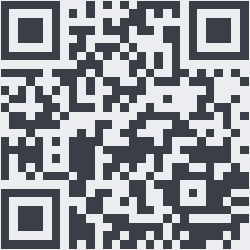
OnYoutube
Tidak ada komentar:
Posting Komentar