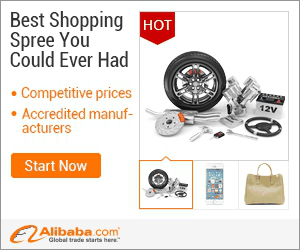
show detail on this videos
u can buy item on trusted site
How to make an Image Transparent using the Pixlr online editor http://apps.pixlr.com/editor/
1. First open the image you need to make transparent in the Pixlr editor ( http://apps.pixlr.com/editor/ )
2. Then select the Magic Wand tool from sidebar and click in the surrounding area of the object you want to make transparent
3. Now in the top menu , go to Edit - Invert Selection , this will automagically select the object you want to make transparent
4. Then go to Edit - Copy , and Edit - Paste , This will create a copy of the object you wanted to make transparent
5. Lastly go to Layers widget on the right and double click the Layer 0 lock icon . It will be converted to a checkbox. Now uncheck it.
6. Finally from the top menu , save the file. ( File - Save ) . Make sure to save it in PNG (Transparent, full quality) Format otherwise transparency will be lost.
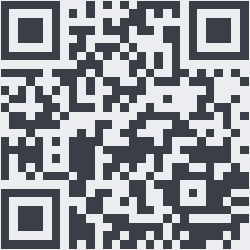
OnYoutube
Tidak ada komentar:
Posting Komentar