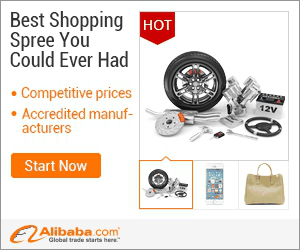
show detail on this videos
u can buy item on trusted site
Selecting Color Range
To select out the different colors, create a new layer and go to Select - Color Range. Click on the color you want to sample with the regular eyedropper tool. You can play with the fuzziness to get more of an accurate selection. Also, if you need to add or take away from your selection, you can use the eyedroppers with the plus and minus symbols next to them to do so.
Next, go to Layer - New Adjustment Layer - Hue/Saturation. This will load your selection directly into the Hue/Saturation layer so that you can adjust the hue sliders and change only the colors you want to change!
Refining Layer Masks
If you have small unwanted parts in a selection, you can always paint over it with a brush tool on the layer mask.
Tip: If you hold alt/opt and click on a layer mask, it will appear as black and white. This can be very helpful for seeing tiny stray colors in your selections.
-----------------------------------------------------------------------------------------------
Thanks for watching our free Phlearn Tutorials! If you enjoyed this video be sure to subscribe to our channel to receive free weekly videos.
Subscribe: http://goo.gl/LBIEQU
For more advanced Photoshop Tutorials be sure to check out our Phlearn PRO Tutorials. We offer the best Photoshop tutorials available online starting at just $14.99.
http://phlearn.com/pro-tutorials
-----------------------------------------------------------------------------------------------
Website: http://phlearn.com
Facebook: https://www.facebook.com/Phlearn
Google+: https://plus.google.com/u/0/116791098...
Stock Images: http://us.fotolia.com/
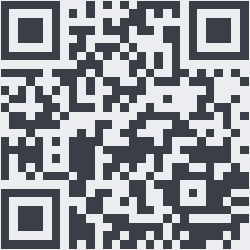
OnYoutube
Tidak ada komentar:
Posting Komentar