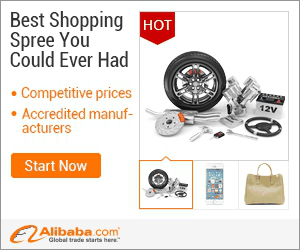
show detail on this videos
u can buy item on trusted site
For more free photoshop tutorials visit: http://bit.ly/1Q8u7Op
Hy, i have already done a soft light effect tutorial with different style of image and if you want to watch that click on this link: http://bit.ly/1JDcOTo
Now on this tutorial. see, there are no limits when it comes to lighting effects in photoshop and evenyone has there own different style for using it. i will show you some of my tricks to make your images look even awesome.
we will start by adjusting the basic color of image by using curves adjustment layer and then will change the color using selective colors tool. selective colors is the best tool while working on effects like this. The best part is that it allows you to remove contrast from the shadow and then you can add any colors in shadows to make it look more vintage.
After that we will again go back to curves and change some color here and there, after that i will show you how you can levels adjustment to change over all feeling of the image.And then comes the lighting it self. yes ,that's the thing about this effect you have to do a lot of adjustment before applying the lighting effect.
Once everything is ready, i will show how to create beautiful lens flare from scratch and change its color so it looks even better and you can use it on almost any image which dose not have hard sun light.
So, I hope you learned something from this photoshop tutorial and as always if you have any questions feel free to ask me in the comments, and have some fun with photoshop :)
Background music by : https://www.youtube.com/user/EMHmusicPromo
===================================
subscribe at ► http://bit.ly/1Q8u7Op
Facebook: https://www.facebook.com/tutorialsjunction
===================================
download image ► http://bit.ly/1IeELU0
previous video ► http://bit.ly/1OjUW1n
===================================
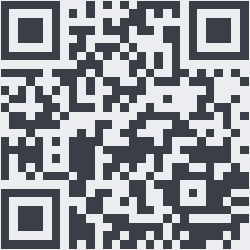
OnYoutube
Tidak ada komentar:
Posting Komentar