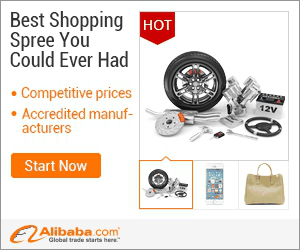
show detail on this videos
u can buy item on trusted site
For more free photoshop tutorials visit: http://bit.ly/1Q8u7Op
sweet simple soft warm lighting effect using couple of adjustment layers and a brush.
Yo, i ve already got two vidz on lighting effect which are also great just like this, check em out
http://bit.ly/1NR5bgg
http://bit.ly/1hGCx3I
So, why soft light again and again ? well coz they are so amazing and you can never get tired of using it even after 100th time and there are just countless ways to do this thing differently all the time.
And what makes this video little different is that the final output is pretty contrasty. Normally when you create effects like this the end image is really washed out and dull on the color side but not this one, I have done my best to make sure the soft light looks realistic and makes some kind of sense.
on the other side i have also added some colors in shadows and removed some contrast and all sorts of different things so that the final image looks kickass and it kind of dose. and accept this lighting, which we will create using brush, everything else can be done again using actions.
Plus this can work on any image and if you try hard enough this will probably also work on an image solid sun light, out put wont look good as this but still you can try and nothing else. so create your own soft light look and share it on our facebook page :)
So, I hope you learned something from this photoshop tutorial and as always if you have any questions feel free to ask me in the comments, and have some fun with photoshop :)
Background music by : https://www.youtube.com/user/EMHmusicPromo
===================================
subscribe at ► http://bit.ly/1Q8u7Op
Facebook: https://www.facebook.com/tutorialsjunction
===================================
download image ► http://bit.ly/1CupiNc
previous video ► http://bit.ly/1IJ8m6G
===================================
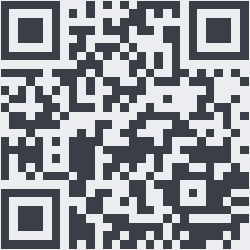
OnYoutube
Tidak ada komentar:
Posting Komentar