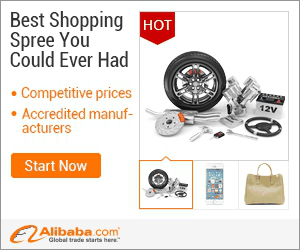
show detail on this videos
u can buy item on trusted site
To get started:
Go to http://pixlr.com
Double click on "Open photo editor"
Select "Open image from computer" and browse to your image.
Select your image and click open.
To crop your image, select the cropping tool and drag your curser across the image. To adjust the crop use the blue corners. Now to save your changes, click on the arrow tool and a popup window will ask you if you would like to apply the changes. Click "Yes".
Now to resize the image go to the "image" and under the drop down tab and select "image size".
In the popup window make sure "constrain proportions" is selected.
To keep the image in proportion you should either select to resize the width or the height. For this image I am going to resize the width to 380 pixels. The system will automatically adjust the height to keep the image in proportion. Then click "OK".
If you double click on the magnify tool, you can view the image at 100%.
To save your image, go to "File", "Save", select "My Computer", rename your file, select file format "JPG", keep the quality between 80 and 100. Click "OK" to save the file to your computer.
In this video we have taught you how to crop and resize your image using Pixlr.com
This video is brought to you by:
Hosting4YourBiz.com. Helping You BUILD and GROW Your Business.
http://hosting4yourbiz.com
Now offering Adobe Business Catalyst website hosting, an All-in-One System for Business.
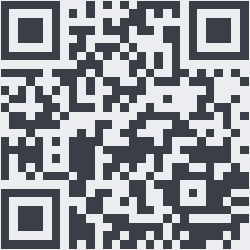
OnYoutube
Tidak ada komentar:
Posting Komentar